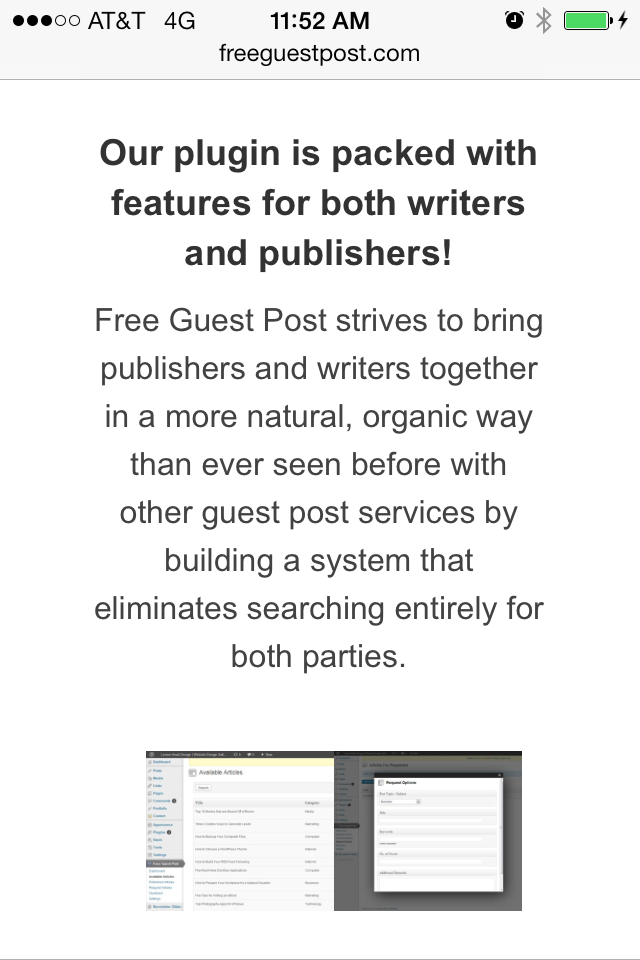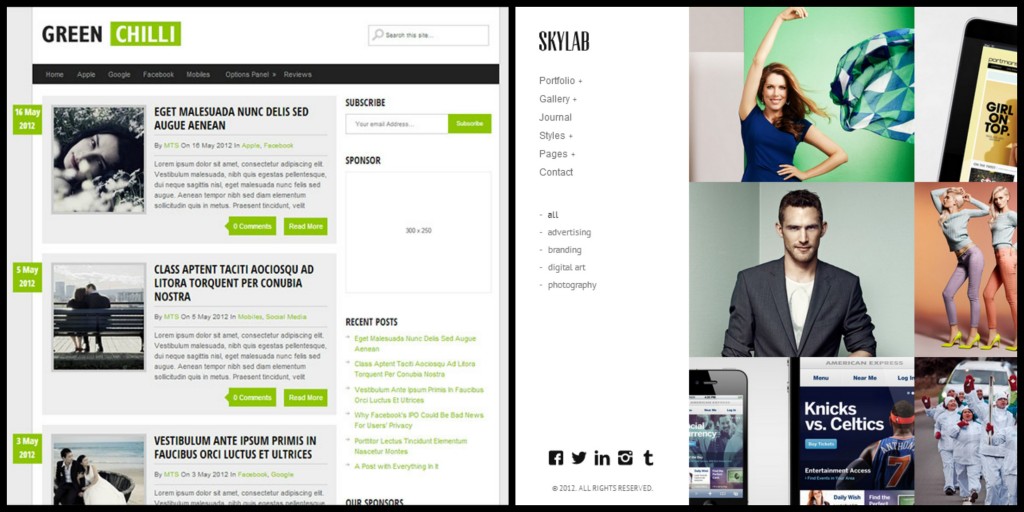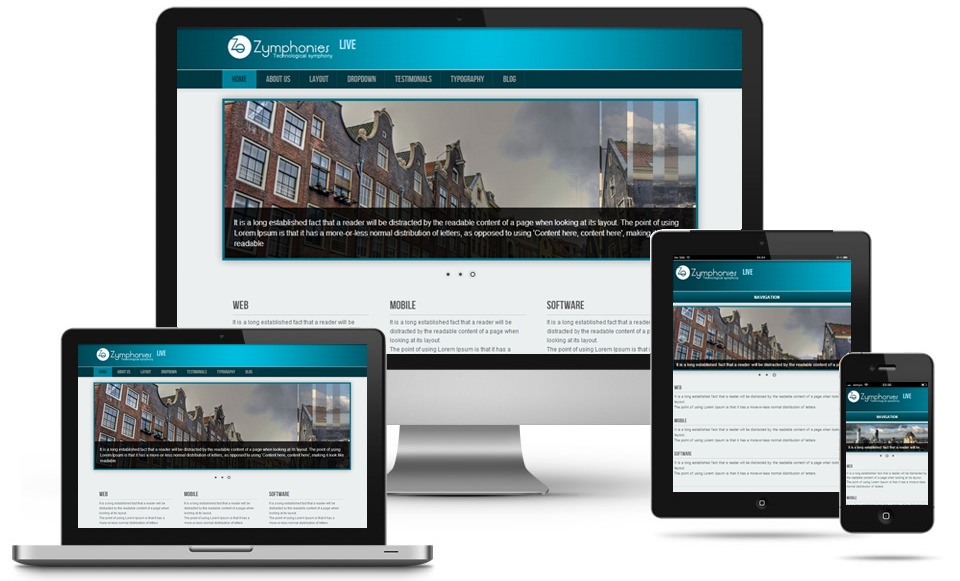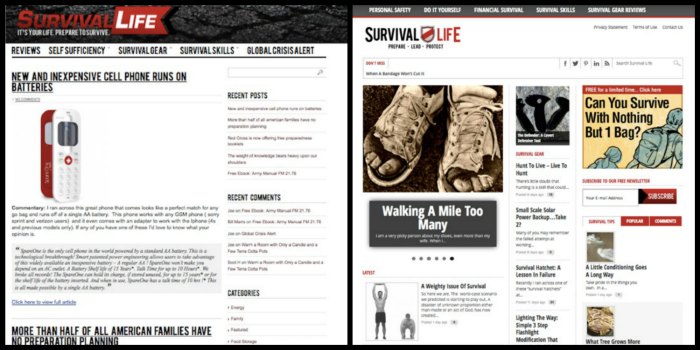Top 10 WordPress Plugins for Beginning Bloggers
When starting a new blog, trying to sift through the myriad of themes and plugins that are available can be overwhelming. Beginning bloggers should be free to focus on building valuable, unique content for their sites rather than worrying about the best plugins to install.
We’ve gathered a list of 10 of the best WordPress plugins to make the job of starting a new blog that much easier.
1. All-in-one SEO Pack
The All-in-one SEO pack plugin is at the top of the list. Search Engine Optimization (SEO) is how your page is going to get traffic and hits. By implementing SEO techniques, you are providing Google, Bing or Yahoo the tools they need to rank your site. This plugin gives each page and blog post on your site a unique title with related Meta tags. The settings are customizable and you can even insert your own Meta tags.
2. Akismet
Akismet is so important, it comes preloaded with every WordPress installation. It helps to filter out spam and keep your blog free of unrelated and annoying comments from spammers. Akismet also means that your readers won’t be required to verify that they are human before entering comments.
3. Google XML Sitemaps
The latest search engine algorithms make heavy use of a Sitemaps when cataloging a website’s content. Google XML Sitemaps will create a new sitemap automatically every time a new blog post or page is added. Once installed, you’ll never need to manually update your sitemap again.
4. W3 Total Cache
W3 Total Cache can actually improve the overall performance and usability of your site. By caching your pages and providing temporary files to visitors, it can drastically decrease page loading times by removing the need for repetitive back-end calls to the database.
5. WordPress Database Backups
The WordPress Database Backups is a customizable plugin that can be used to manually backup your entire site, or it can automatically take a snapshot of your site on specified intervals. This will provide all website owners with peace of mind and remove the need for any kind of manual backup process.
6. WP Touch
People accessing websites from mobile devices now represent the majority of web traffic. This is not a demographic that you want to alienate. The WP Touch plugin will optimize your site for mobile devices and let you know that mobile users will have the best experience possible when visiting your blog. Pages will load quickly and be formatted properly.
7. Social Media Plugins
It goes without saying that social media impacts web traffic. Recent changes in search algorithms also places greater emphasis on linking from and to social media sites. Providing these plugins allows visitors to easily share your blog posts on social networks. It’s a great way to build traffic and increase visitors.
8. Subscribe to Comments
This easy to install plugin provides commenters with a simple checkbox option to receive email alerts whenever someone responds or comments on the same post. This is a great way to build a lot of discourse around your blog post and search engines will reward the activity by increasing your ranking.
9. WordPress Related Posts
One of the best ways to capture traffic to your blog posts is to organically build linking from other sites. The WordPress Related Posts plugin will provide a selection of related posts for each blog post on your site. Readers looking to get more information on a particular topic can easily click on a related blog post on another site. Similarly, you could be getting traffic back to your blog from related sites that utilize the same plugin.
10. Theme Switch and Preview
If you plan on updating the appearance of your blog to keep it looking and feeling fresh, then you’ll want to install this plugin. It will allow you to make theme changes while visitors are still directed to the old site. You can even edit and preview your themes without impacting visitors.
By starting with these WordPress plugins beginning bloggers, or even existing site owners, will be assured that they are providing visitors with a great viewing experience and an easy to use commenting system, while ensuring that their blog is optimized for SEO.