How and When to Embed Social Media Posts onto Your Blog
“Embedding” posts refers to a specific function you can do with your social media posts. Most websites use social media buttons to encourage readers to share, “like,” “+1,” etc., but embedded posts are a little more intricate. Instead of a generic button for Facebook or Twitter, the embedded post shows up on your blog exactly the way the post looks on your social media.
This picture is a screenshot of Free Guest Post’s Pinterest board for WordPress related articles. The yellow arrow points to a pin of one of Free Guest Post’s blog posts, “Top 10 WordPress Plugins for Beginning Bloggers.”
The next screenshot shows the blog post on Free Guest Post’s website. The red arrow points to generic social media buttons that encourage readers to “like” and share. The blue arrow points to the embedded pin taken from Pinterest. It’s fairly identical to the pin found on Pinterest’s website, expect that it also includes a red “Pin it” button.
You can embed posts from Facebook, Twitter, Pinterest, Google+, Instagram, Vine, YouTube, and Tumblr onto your blog.
Unlike social media “like” and share buttons, embedded posts will take the reader directly to the social media post. For example, if you click on the “like,” button, it will show that you’ve liked this post on Facebook. But if you click on the embedded post for a Facebook post, you will be directed to the Facebook fanpage for Free Guest Post.
When to embed social media posts on your blog
Knowing when to embed a social media post into your blog gets a little tricky. You need to have social media buttons on every blog post, preferably ones that are unobtrusive. But having more than one or two embedded posts quickly clutters the page. It’s distracting to the reader, and too many CTAs will result in indecision and an uncompleted objective.
The best time to use an embedded post is when it offers something different from a generic social media button. For example, you might have started a discussion on Facebook from one of your posts that relates to a post on your blog. If you want to encourage more readers to join the discussion, use an embedded post. If you want to remind readers to follow you on social media or to share your post, just stick to the generic buttons.
You don’t need to think twice about embedding Vine or YouTube videos into your blog. If you’ve created a video that relates to your blog post, stick it in there somewhere! Having rich media that is optimized for SEO can increase the chances of your blog post being seen in a Google search result. Videos are also easier for readers to digest and can break up the text into a format that is more pleasing to the eye.
You can also embed a post from social media platforms that do not have a generic button. Vine, YouTube, Instagram, and Tumblr are good examples. Readers can’t share your post on Vine, YouTube, or Instagram, but they can share it on Tumblr – which would take a lot of manual work without the help of an embedded post. Embedding posts from all four of those social media platforms also directs your readers to follow you on Vine, YouTube, Instagram, and Tumblr.
Embed a Facebook post
Embedding a Facebook post is easy. Go to your business page and click on the date of the post you want to embed. This should lead to you a permalink for that post. Copy the URL in the entry bar and paste it into the HTML editor of your blog post.
Embed a tweet from Twitter
Go to the tweet you want to embed and click the “more” button. Click “embed tweet.” A preview of your embedded tweet and the code to embed your tweet will appear. Copy and paste that code into your HTML editor again.
Embed a Google+ post
Go to your post on Google+ that you want to embed. In the upper left corner, a small arrow will appear. Click on the arrow and then click the option to “embed post.” Copy and paste the code into your HTML editor.
Embed a pin from Pinterest
Embedding a Pinterest pin is the most difficult social media post to embed. But don’t worry, once you figure out the instructions, it’ll be simple.
Click on your pin to expand it. In the upper left corner, there is a box with an arrow coming out of it. Click the selection for “Your Website.” You will be directed to a page that allows you to pick the format of your embedded pin. You can also embed a profile widget and board widget that will put your Pinterest profile or specific board into your website. Scroll down to the “Copy the code” box and select the part of the code that begins and ends with “<script.” Paste that into the bottom of your blog post HTML editor. Then copy and paste the “Pin URL” section to whichever part of your blog post you want to pin to appear in.
Embed an Instagram post
Visit Instagram.com on your computer and go to your Instagram profile. Expand the picture you want to embed. The lower left corner has a button with three dots. Click on it and select the “embed” option. Copy the code and paste it into your HTML editor.
Embed a video from YouTube
Find the YouTube video you’d like to embed. Unlike other social media posts, you can embed any YouTube video into your post, whether you were the original publisher or not. Click the “Share” option below the video, then click “Embed.” Copy and paste the code to any location within your HTML editor of your blog post.
Embed a video from Vine
You can tweet a Vine and then embed the tweet. If you have WordPress, there are also plugins that will embed a Vine for you. But you can also do it yourself from your Vine account. Log into Vine on your phone. Find your video and click the button on the bottom left with the three dots, just like Instagram. Click “Share this post,” then “Embed.” It will then direct you to your email and the code will be in the body of the email. Send it to yourself or a trusted friend. Then copy and paste the code into the HTML editor of your blog.
Embed a Tumblr post
Unfortunately, Tumblr has not created a function allowing users to embed posts. Instead, we have to use Embeddlr.com, a website created specifically to embed Tumblr posts. You will only be able to embed video, audio, photo, and chat category posts, not text or quote posts. You can find the permalink of the post by right clicking and opening in a new tab or by clicking the “notes” function of the post. Copy and paste the permalink into Embeddlr, then copy and paste the generated code into your HTML editor of your blog post.
Which social media posts do you embed on your blog?

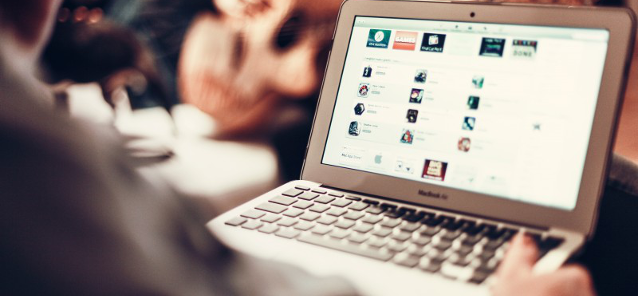
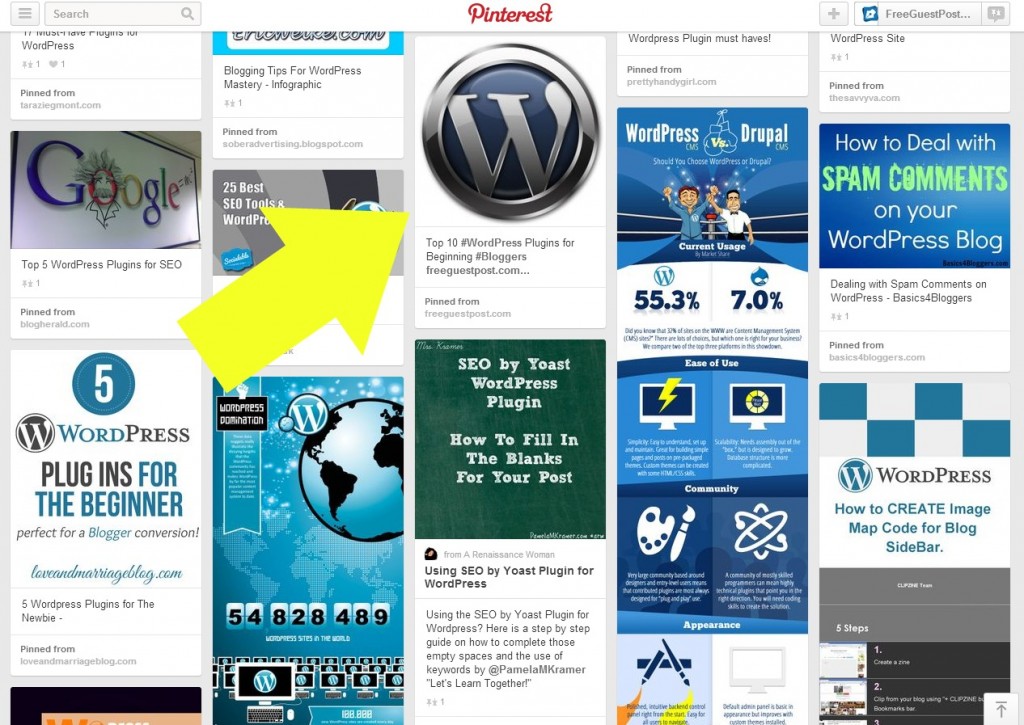
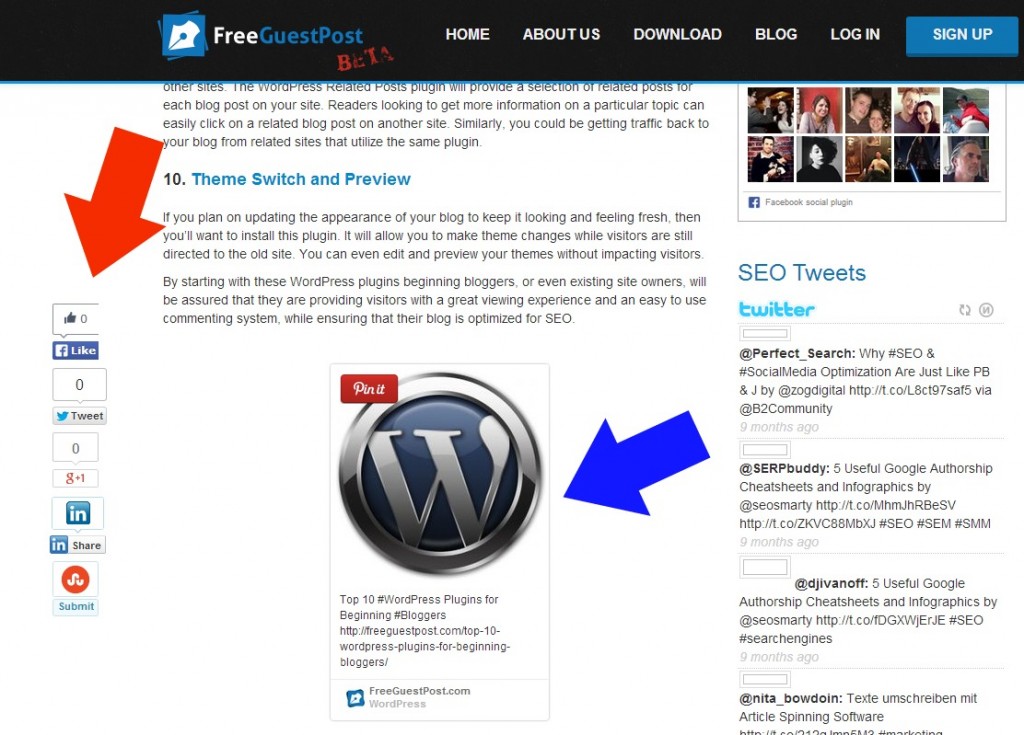
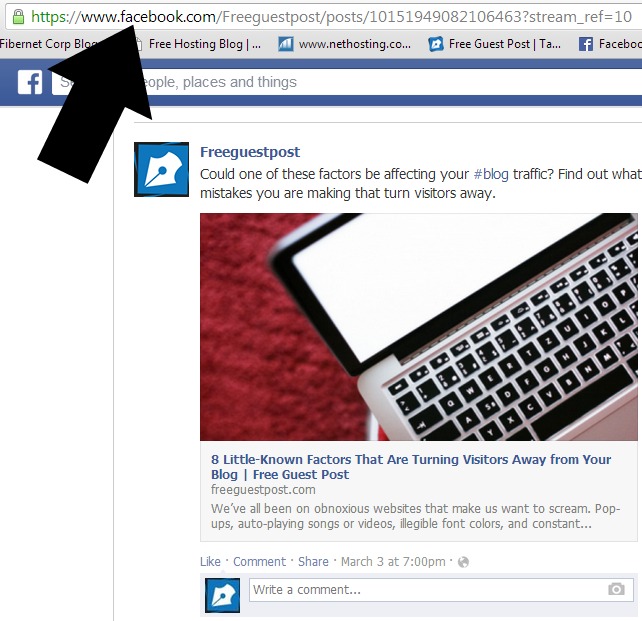
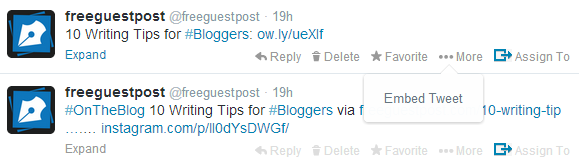
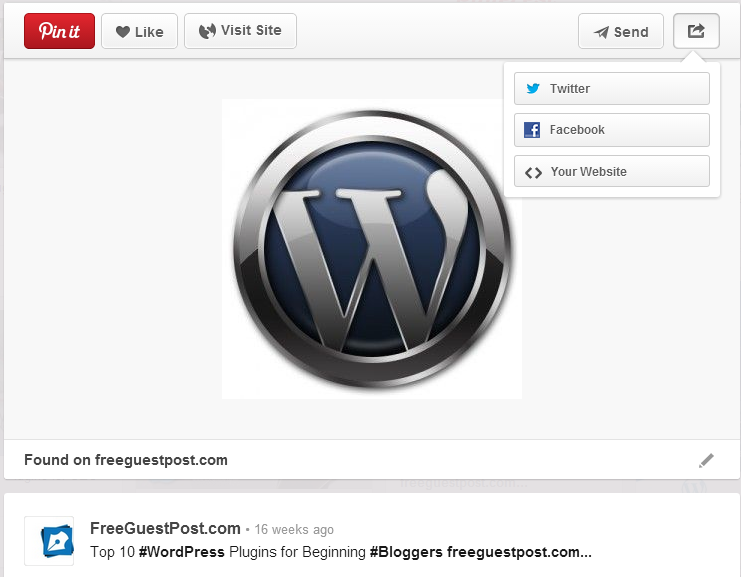
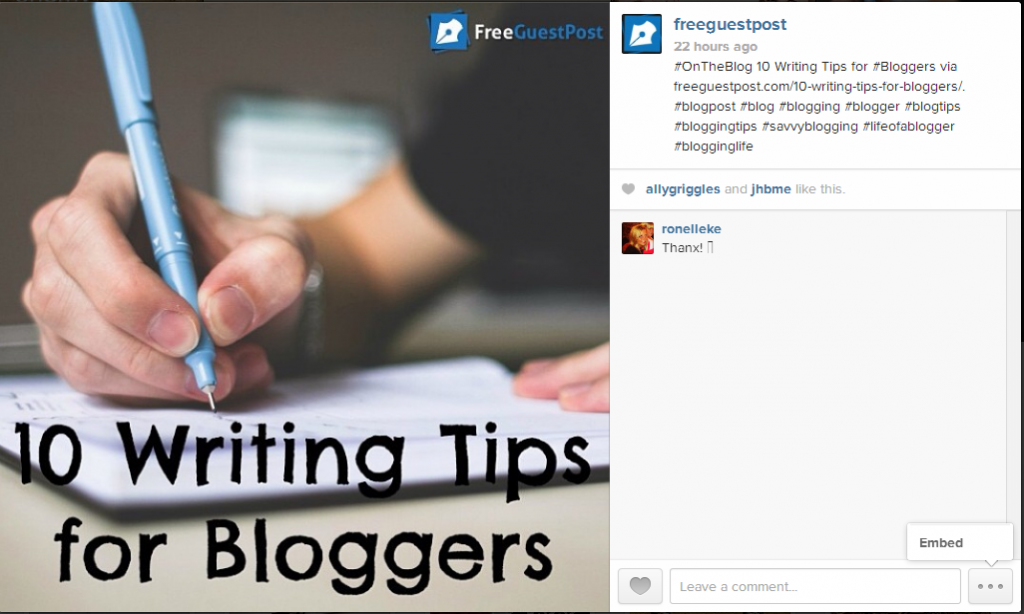
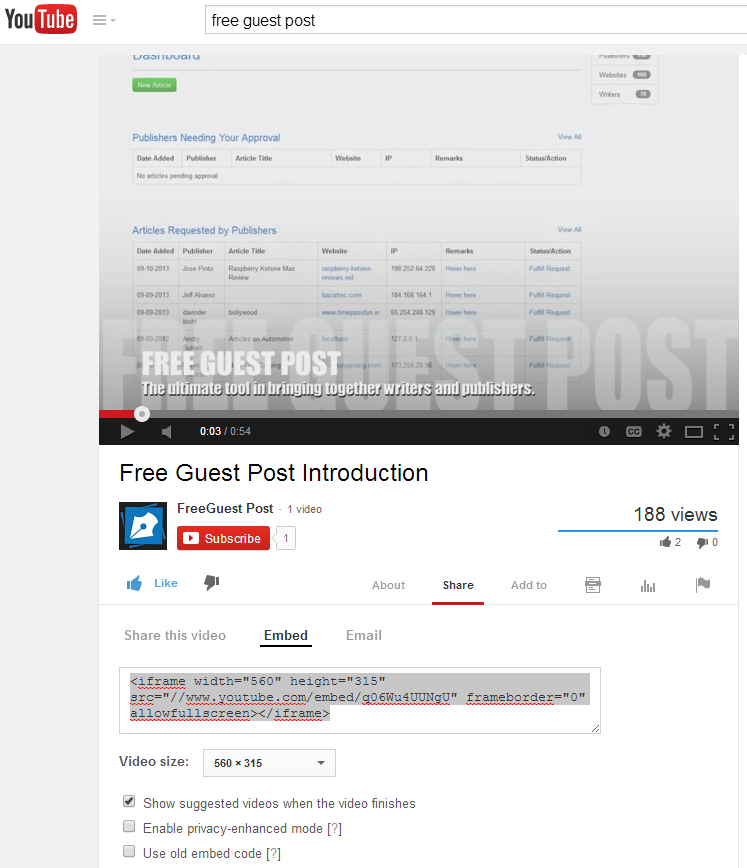


Leave a Reply
Want to join the discussion?Feel free to contribute!